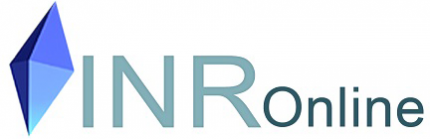- No Green light on the base unit
- Problem connecting to Port
- Patients name remains on the CoaguChek screen
- Rerun HealthObs Set up
- Change Lan Settings (Internet Explorer)
- Check CoaguChek XS Settings
No Green light
The light on the base unit should be green. If it is red/flashing unplug the power cord from the back of the base unit and plug in again – wait for the green light.
Port problem
Right click on the BaseUnit software icon and select “view ports”.
You should see a COM Port connection on this screen. If not try another COM Port ie: Plug the USB cord into another USB port on the computer.
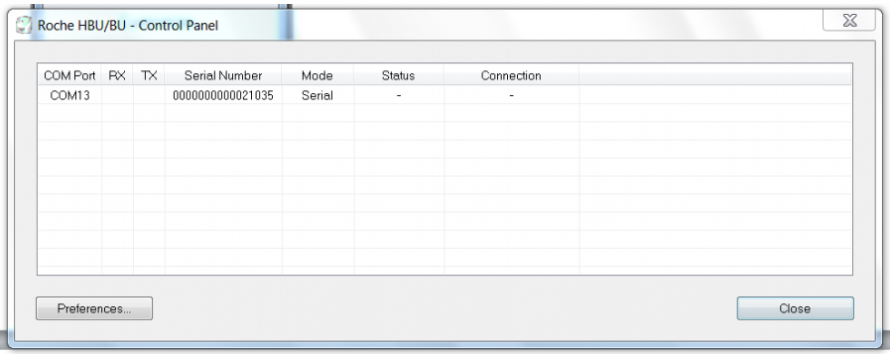
Patients name stays on the CCXS Plus screen:
Right Click on the Health Obs software icon, select “Options” and the following box will appear. Click on clear patient list and this will clear the screen.
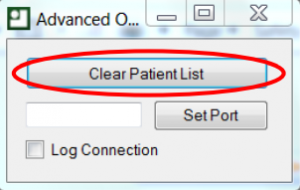
Everything looks OK but not working
Rerun HealthObs set up
Right click on HealthObs software icon and select “setup.
Follow the prompts on screen

Change LAN settings (Internet Explorer)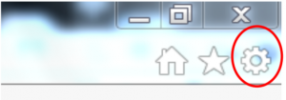
Select the “tools” icon – top right of the screen.
From drop down box select “Internet options”. Then select the “connections” tab.
Click on Connections then LAN settings
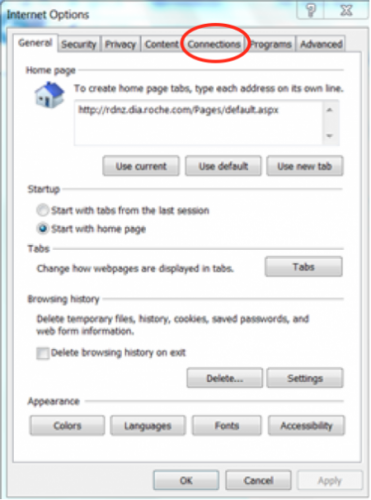
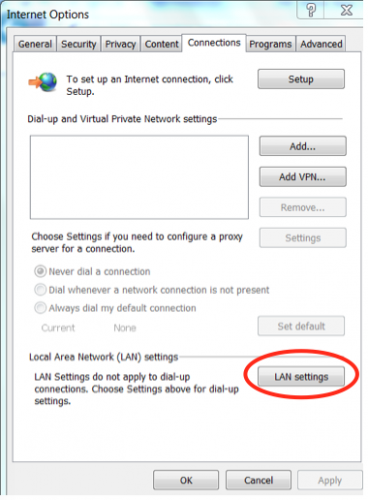
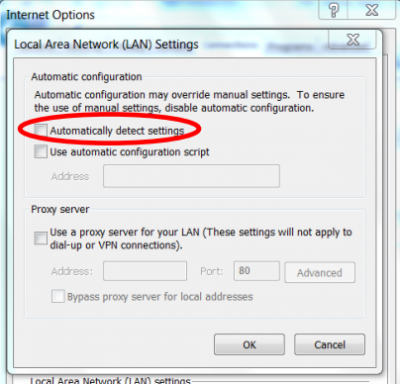
Check the settings on your CCXS Plus meter.
From the main screen on your CCXS Plus meter go to:
- Setup -> Options -> Connection -> Off
NB: The connection must NOT be set on Computer